How to change MAC Address in Windows
A MAC Address or Media Access Control Address is a unique identifier assigned to every Network Interface Card. In this post, we will see what is MAC Address and how do you change a MAC Address in Windows 10 / 8.
Mac Address
A Network card is a term used in short for a Network interface card. We call it NIC for short. Every NIC has a MAC address – just like a postal address so that the data packets travelling on your network can reach the correct NIC and from there, your computer. While the IP address is the software part of the Network Interface card (Network card or NIC), the MAC address is hardware address, without which data packets will just keep on roaming on the network, as they do not have any address where to deliver the data. Each data packet on the network has a header containing MAC address of the computer you wish to connect to and then the data. The last part of the data packet will contain a bit to ascertain if the data bit was correctly delivered or was it corrupted or changed during the transmission.
How To Locate MAC Address of NIC (Network Interface Cards)
To locate the MAC address of your network adaptors, you have to go to the command line. Press WinKey+R, type cmd in the Run dialog box that appears and press Enter key.
Type getmac /v /fo list and press Enter key. The output for each of your NIC adaptor (network adaptors – wired and wireless) will be displayed.
It is not advised to change the MAC address on networks as it may create conflicts and sometimes, may fail to appear on the network. But if you want to change the MAC address for some reason, it is an easy process.

- Press Windows Key + Break or Pause key to open System Properties window. If the Pause key is combined with the Shift key, you may need to press Win+Fn+Pause key.
- Click on Device Manager to the left side of the System window.
- Once the Device Manager dialog appears, look for the category named Network Adaptors
- Click on the plus sign preceding Network Adaptors to see all the Network cards attached to your computer;
- Select the network adaptor whose MAC address you wish to change
- Right click on the network adaptor and select Properties
- Click on the Advanced tab.
8. In the list of available options, select Locally Administered MAC Address or Network Address; note that only one of the two options will appear based on the type of your network adaptor
9. When you select one of the above options, you will get a text box saying Value.
10. Type a six digit alphanumeric code in the Value field after selecting the radio button; note that you do not have to type the dashes or full colon; if you wish to type 00:DA:18:Jk:80:08, you simply type 00DA18Jk8008 without any dashes or full colons; adding dashes may result in error.
11. Click OK to close the dialog box
12. Close other open dialog boxes (if any) and close the Device Manager
That is one of the simplest method to change the MAC (Media Access Control) ID of the network adaptor.
Thank you .
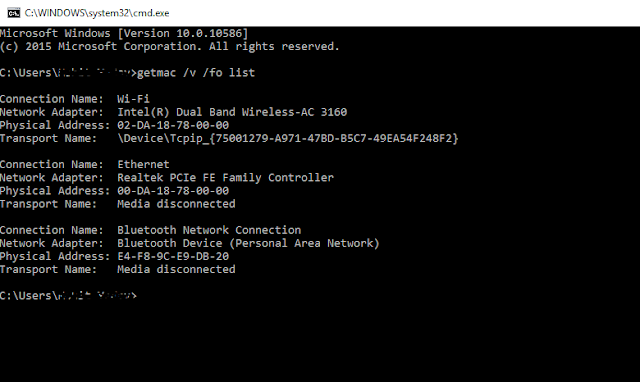



Comments
Post a Comment